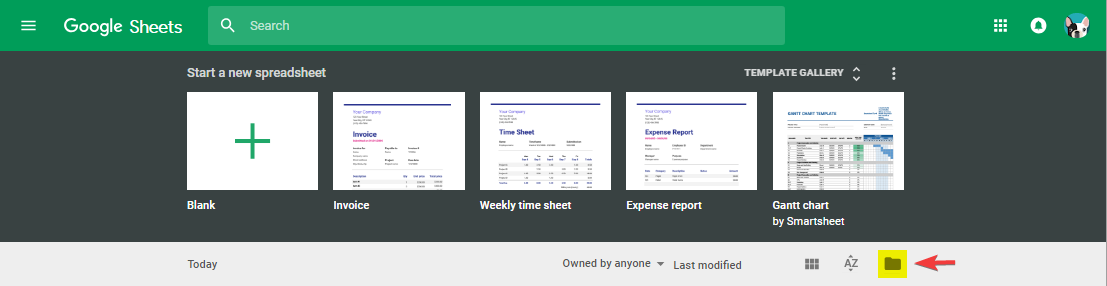If at anytime during this process you have a question, just give us a call. 949-614-5650. We are happy to help out.
Optional Pre-Step A - Importing a fresh customer list that includes phone numbers.
If you have a customer list from previous sales that include email addresses, we recommend you import that customer list. The reason for this optional step is that mobile text alerts doesn't always include customer names. So, when you do an import of your customers ahead of time and that list has phone numbers, we can use that data to match up customer names and phone numbers.
If you are with LuLaRoe, follow these steps:
Any other company, here are instructions:
Optional Pre-Step B - Setting Up LoyalShops Texting
If you have not done it yet, log into LoyalShops, go to the Texting Menu and choose Enable Texting from the Top Menu.
Then Read the initial startup information and review the LoyalShops Text Messaging Service Terms & Conditions. When you are comfortable with those items, choose Enable Texting
Now choose the Texting Dashboard menu and proceed just below the Texting Stats to "Your Keyword" and "Your Mobile Number".
Your Keyword is a unique "no spaces" name that is used to sign up for your texting service. Either pick the name we have chosen for you, usually a derivative of your name, or choose another. As Keywords must be unique inside of LoyalShops texting, you some choices may have already been taken. So find the best one you can that is available and easy for your customers to spell.
To change "Your Keyword", click on the Teal Pencil Icon.
Enter "Your Mobile Number" as well with the Teal Pencil Icon.
Transferring your texting service from another supplier to LoyalShops:
1) Log into your texting company service and see if they have a customer download option as either XLS, CVS or other saved standard. Download that list (remember what it's called and where it saved on your computer.)
If you can't find a way to export your list, contact your supplier and ask them for a customer export. If they give you some difficulty, give me a call and let's work together to get your list exported (Gary - 949-614-5650).
2) Open up a new browser TAB and type in Sheets.google.com to open up Google Sheets. If you don't have a Google account, sign up for a free mail account and get one. Or contact us and we can import the list for you.
3) Hit the big PLUS button to create a new Blank Sheet or hit the File Folder (highlighted yellow with the red arrow), to load the subscribers.xls file from Mobile Text Alerts into Sheets.
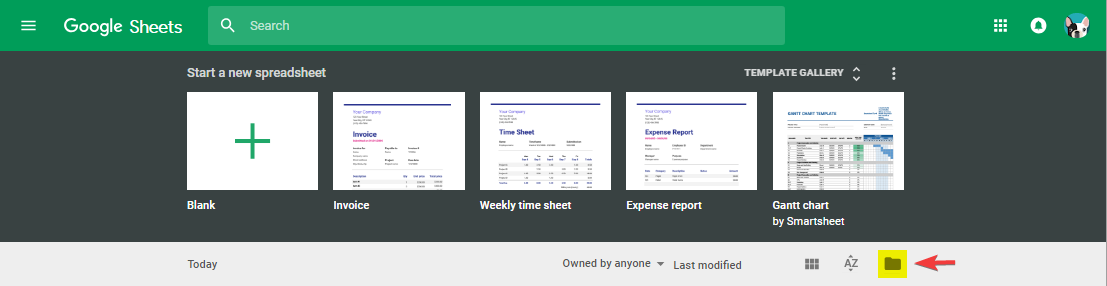
4) Please change the column headings for Column C from "Phone Number" to "Phone" and change "Email Address" to "Email".
When completed, the sheet should look something like below:
5) Click the Green Spreadsheet Icon in the top left corner to save the spreadsheet.
6) Log into LoyalShops and go to the Customer Dashboard.
7) Choose the Orange Button "Import Google Sheets Customer List".
8) You may need to Login Google.

9) Follow the Steps in our Importer choosing the "subscribers.xls" sheet.
10) Specifically click the "Opt-in to Texting on Import" when you see that option. Read the following Pop-Up and insure you have "Prior Express Written Consent" to send text messages to the list you have supplied. If you do not, please choose "Do not Opt-In". If you do have "Prior Express Written Consent", then choose "I wish to Opt-In" and it will green check that option.

11) Choose Begin Importing. Review the 5 sample data that is shown and ensure you recognize that data as the first 5 records in your spreadsheet. If it doesn't look right, don't import it.
Congratulations, you have invited your customers directly to your Texting Program and they all received welcome text messages.
Note: We try to tie every texting customer with a name and hopefully an email. This way you see exactly who you are texting, you just have one customer record in LoyalShops for that customer for all services and we will use your customer data for you to create smarter services in the future like Text only local customers if you wish.
If you have successfully completed the pre-steps and a customer has a LoyalShops entry with a phone number, then when we do the Opt-in, we can match the phone numbers and just Opt-in that existing customer to your texting (the ideal situation).
If you have an Opt-in List and we can't match a phone number, we will try to match an exact match of First and Last Name. If we find a match, we will Opt-in the customer with that matching First and Last Name. If there are multiple records with the same First Last Name, we will Opt-in the record that has the most recent activity.
Finally, If we can't match an email or a name with a phone number, we will make a customer entry with just Phone Number or Phone and Name if the name is supplied.
Enjoy LoyalShops Texting.
Gary
LoyalShops