FB Live Assistant Pro Reset Instructions
There are times when permissions between your profile, Live Assistant, and Facebook become invalid or some other issue that doesn't allow Live Assistant to function correctly. This could show up as not being able to click on the Connect to Facebook-Button, not being able to show you the pages you manage to not commenting in the Live.
note: One common issue we see is that the wrong pages or no business pages are shown in Live Assistant. The most common reason for this is that the device Live Assistant is running on has Facebook logged in to a profile that doesn't have admin rights to a business page. So if you haven't tried yet, the first step is to log out of Facebook on the Live Assistant Device, then when running Live Assistant - Live Dashboard, it will ask you to log back in with your normal Facebook login that has admin access to your business page. If that isn't the issue, or you have tried that, please continue with these instructions.
Follow these instructions to reset the credentials between your Facebook Profile, Live Assistant & Facebook:
RESET INSTRUCTIONS IF YOU'RE USING A COMPUTER
1) Load Facebook in a browser
2) Top right there is a down arrow, click on it.
3) Choose Settings & Privacy from the menu
4) Choose Settings again.
5) On the far left side of the FB page 2/3rds down the page, click the "Business Integrations" button.
6) Look for the Live Assistant icon and select the checkbox on the right, then hit the Remove button in the top right corner (this will not affect your Live Assistant settings).
7) Then, when this "Remove LoyalShops Live Assistant? pop-up happens, just click Remove. NOTE: DO NOT Choose to delete posts or videos, leave it unchecked.
You're done on Facebook for these instructions.
8) Go back to the Live Assistant Dashboard page (refresh the web page if you were already there by clicking on the URL window and refreshing.
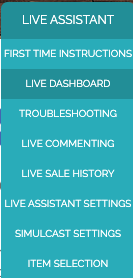
9) On the Live Dashboard screen, click on the blue Continue with the Facebook button. It will then ask you to login with your profile that has admin rights to your business page or ask you to Continue as your profile name.
10) Choose "Continue as Your Name"
11) Select All pages you want LoyalShops to have the ability to work on and then choose the blue Next button. Any page not checked here, will not be available for us to see or manage with Live Assistant, so we recommend choosing Select All. Then in the Live Assistant software, you can choose what Live you want Live Assistant to work on.
12) Make sure these options for what Live Assistant is allowed to do are checked YES. Then choose blue Done button.
13) Choose the OK button when it states You've now linked LoyalShops Live Assistant to Facebook.
14) From the Live Assistant - Live Dashboard Screen, choose the Select Live Streaming Location pull-down and select your business page, continuing to choose a new live stream in the next pull down and run your live.
If you still see no business pages listed or have other issues still and your sure you are currently logged into a Facebook profile on that device that has your business page access, then contact us by sending us an email to
support@loyalshops.com with your issue and the steps you have tried to resolve the issue.
RESET INSTRUCTIONS IF YOU'RE USING A IPHONE & IPAD
From an iPhone or Ipad:
1) Choose the three-line menu on the bottom right corner on Facebook.
2) Choose Settings & Privacy, then Settings
3) Choose the Business Integrations button
4) Find the "Loyal Shops Live Assistant" app and click on the selection circle to the left of Loyal Shops Live Assistant name.
5) Choose the Remove button above it. You are done with Facebook for these steps.
6) Go back to Live Assistant Dashboard page and refresh the web page, by clicking on the URL window and refreshing.
7) On the Live Dashboard screen, click on the blue Continue with the Facebook button. It will then ask you to login with your profile that has admin rights to your business page or ask you to Continue as your profile name. If it asks you to what pages you want to use with Live Assistant, choose Select All. If it asks you what Live Assistant is allowed to do, choose Yes to all the questions, then continue choosing Done and OK to any prompts.
8) From the Live Assistant - Live Dashboard Screen, choose the Select Live Streaming Location pull-down and select your business page, continuing to choose a new live stream in the next pull down and run your live.
9) If you still see no business pages listed or have other issues still and your sure you are currently logged into a Facebook profile on that device that has your business page access, then contact us by sending us an email to
support@loyalshops.com with your issue and the steps you have tried to resolve the issue.